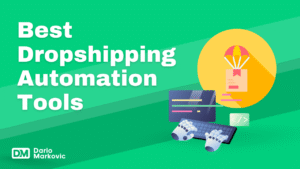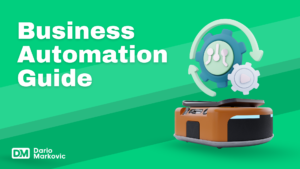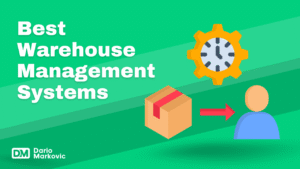Looking to improve your Shopify store’s features? I’ve been working with Shopify for years and know how to make the most of it. Let’s go through it together.
Here’s how to add apps to your Shopify store in a few simple steps. This guide will help you browse, select, and install the right apps to boost your business.
What You Will Learn in This Blog
- The Shopify App Store offers a wide range of apps to enhance store functionality, including marketing, shipping, and customer support tools.
- Choosing between public and custom apps depends on your needs; public apps are quicker and more cost-effective, while custom apps provide unique features and flexibility.
- Installing and managing apps on Shopify involves straightforward steps, including browsing, selecting, installing, and configuring settings, with regular maintenance necessary for optimal performance.
Understanding the Shopify App Store
The Shopify App Store is a treasure trove for online store owners. It’s an online marketplace brimming with thousands of apps designed to enhance your store’s functionality.
From marketing and sales to customer support and shipping, there’s an app for almost every aspect of managing an online store. These apps simplify store management, letting you concentrate on business growth rather than operational details.
One of the main draws of the Shopify App Store is its extensive variety. Whether you need an accounting app, a marketing tool, or something to streamline your shipping process, you’ll find it here.
The app description for each app is designed to integrate seamlessly with your Shopify platform, making it easy to add new app functionality without needing extensive technical knowledge.
Selecting the right app can sometimes feel overwhelming, but the Shopify App Store makes it simpler with reviews and ratings from other merchants. These reviews help you assess the reliability and quality of the apps.
Moreover, long-term support from app vendors is crucial, ensuring that the apps you rely on will continue to function and evolve with your store.
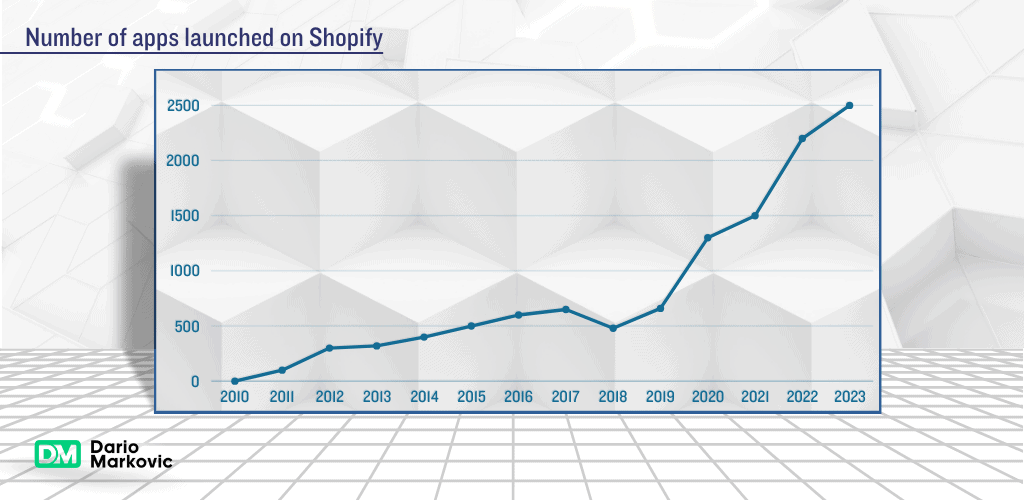
Types of Shopify Apps
Navigating the Shopify App Store, you’ll encounter two main types of apps: public and custom. Public apps are designed to be scalable and secure, making them suitable for multiple stores. They’re often easier and faster to implement, ideal for merchants needing quick solutions without the hassle of custom development.
Public apps can be accessed by any merchant through the Shopify App Store, usually requiring a subscription fee.
On the other hand, custom apps are tailor-made for individual stores, offering specialized features like unique interfaces or detailed dashboards. These apps are not available on the Shopify App Store and are developed specifically to meet the unique needs of a single business. Custom apps provide significant customization opportunities, making them a great option for businesses with specific operational requirements.
Choosing between public and custom apps depends on your store’s specific needs. Public apps are generally more cost-effective and quicker to implement, while custom apps offer unparalleled customization and control. Understanding these differences will help you make an informed decision that aligns with your business goals.

How to Choose the Right App for Your Shopify Store
Selecting the right app for your Shopify store starts with identifying your business objectives. Are you looking to enhance brand trust, drive conversions, or streamline your shipping process?
Understanding your goals will help you evaluate if an app’s features align with your needs. Make sure the app addresses your problem without adding extra work.
Free apps may appear cost-effective initially but can often require more time and effort over time.
Always check the app’s pricing structure, including any potential hidden fees or the availability of free or trial plans.
Customer feedback and reviews can uncover missing information about the app and provide usage examples demonstrating how the app can solve specific problems.
Reliable customer support is another crucial factor. Apps with four and five-star reviews typically indicate positive customer service experiences.
Check for detailed support documentation and visit the developer’s website to understand their size, product range, and brand commitment. Thoroughly evaluating these aspects will help you make a well-informed decision.
Installing Public Apps from the Shopify App Store
Installing Shopify apps is easy. Just go to the Shopify App Store and add apps with a few clicks. Costs vary: some apps are free, while others require a monthly fee or a one-time payment. Most apps can be installed without any coding skills by following the instructions provided.
The installation process involves three steps: browsing and selecting an app, adding and installing apps, and configuring the app settings. These steps will ensure that you can fully utilize the app’s features and enhance your store’s functionality.
Step 1: Browse and Select an App
The first step in adding an app to your Shopify store is to browse and select the right app. Start by exploring different categories available in the Shopify App Store. You can filter apps by criteria such as category, popularity, and user ratings to find the most suitable options for your store.
Take your time to read the app descriptions, reviews, and ratings to make an informed decision.
Once you’ve narrowed down your choices, select an app that best fits your needs. Pay attention to the app’s compatibility with your current theme and other installed apps to avoid any conflicts. Remember, the right app can significantly enhance your store’s functionality and improve the overall customer experience.
Step 2: Add and Install the App
After selecting the app, the next step is to add and install it. Before you proceed, ensure you have a valid payment method and back up your Shopify files to avoid any data loss. Click the ‘Add app’ button on the app listing page to initiate the installation process.
After clicking ‘Add app,’ grant the app access to your store by selecting ‘Install app’ to install apps. During installation, the app may request permission to access orders, theme files, product details, and customer records.
Check for compatibility with your current theme settings to prevent any issues.
Step 3: Configure the App Settings
The final step in the installation process is to configure the app settings. Enter the app settings and start by connecting any necessary social media accounts and creating templates.
This will ensure that the app integrates seamlessly with your store’s existing setup.
Technical documentation is essential for effectively installing and using the features of a Shopify app. Keep changes to your theme simple to avoid issues during app configuration.
By properly configuring the app’s documentation, you can fully leverage its functionality to enhance your store’s performance.
Installing Custom Apps in Shopify
Installing custom apps in Shopify involves a slightly different process than installing public apps. Custom apps are designed specifically for your store and offer unique functionalities that public apps might not provide.
To install a custom app, you’ll need to follow a few additional steps to ensure it integrates correctly with your Shopify store.
The installation process for custom apps involves three steps: obtaining a custom app link, installing the custom app, and configuring the app permissions.
Following these steps will help you successfully integrate custom functionalities into your store.
Obtaining a Custom App Link
To install a custom app, you’ll first need to obtain the installation link. Contact the app developer directly or check their documentation for the link. This link is essential for integrating the custom app into your Shopify store.
Once you receive the installation link, click on it to start the custom app installation process. This step is crucial for ensuring that the custom app integrates properly with your store’s existing setup.
Installing the Custom App
After obtaining the custom app link, the next step is to install the app. Click the installation link provided by the developer and follow the on-screen instructions to add the app to your Shopify store.
During the installation process, you’ll need to set the necessary permissions for the app to ensure it functions correctly within your store. Make sure to review all permission settings carefully to avoid any security issues and to ensure seamless integration with your store.
Configuring Custom App Permissions
Configuring app permissions is a critical step in the installation process. Permissions determine the level of access the custom app has to your store’s data, which is crucial for its functionality.
Specify the access scopes for your custom apps to ensure they have the necessary permissions to function properly.
By carefully configuring app permissions and access scopes, you can manage private apps effectively and securely.
Testing and Troubleshooting Installed Apps
Once you’ve installed an app, testing and troubleshooting it to ensure it works as expected is important. Start by using the app’s test mode or creating a test product/page to identify any issues.
Monitoring tools like Pingdom or New Relic can help you evaluate the app’s performance post-installation.
Compatibility problems, conflicts with themes, and bugs are common issues with Shopify apps. If you encounter any issues, check the app’s documentation or contact the app developer for assistance.
In case of unsupported apps, consider hiring a Shopify Partner for help.
Sharing function logs can also help app developers troubleshoot issues related to apps that use Shopify Functions. Proactively testing and troubleshooting your installed apps can ensure a smooth experience for your customers.
Managing and Maintaining Installed Apps
Managing and maintaining your installed apps is crucial for the long-term success of your Shopify store.
Regularly review the apps you have installed to ensure you’re using all features and check for price changes, new features, and updates in ratings and reviews.
Obtaining Shopify Maintenance Services from a development provider can help ensure your apps are updated and functioning correctly.
Rewind Backups can secure your store’s data, providing daily automatic backups for products, customers, and blogs.
Before uninstalling an app, review its impact on the store to prevent disruption. Check if the app has left behind any residual code in the theme files to ensure a clean uninstallation.
Removing Unwanted Apps
Removing unwanted apps from your Shopify store is essential to avoid unnecessary monthly fees and keep your store running smoothly.
You can uninstall an app directly in Shopify, which deletes the app data.
Ensure that the uninstallation process is intuitive and seamless, and check if the app has left behind any residual code in the theme files. Register the app/uninstall webhook to ensure proper app cleanup upon uninstallation.
Now That You've Learned How To Add Apps To Your Shopify Store
To wrap it up, adding apps to your Shopify store can really boost its functionality and enhance your customer experience. It really makes a big difference.
By knowing what types of apps are out there, how to pick the right ones, and the steps to install and manage them, you’ll make smart choices that benefit your business.
Remember, the key to success is regular maintenance and staying updated with new features. Keep exploring the Shopify App Store and keep optimizing your store for the best results. Let’s make your store the best it can be!
FAQ
To browse and select an app on Shopify, check out the categories in the Shopify App Store and filter by popularity and ratings. Make sure to read the app descriptions and user reviews to help you choose the best fit for your needs.
To install a public app on Shopify, simply click the ‘Add app’ button on the app listing page and then hit ‘Install app’ to grant access. Just make sure it’s compatible with your theme settings!
To get a custom app link for Shopify, just reach out to the app developer directly or check their documentation for the installation link. It’ll guide you right through the custom app installation process!
If you run into issues with a new app, try using its test mode or consult the documentation for guidance. If problems persist, reaching out to the app developer or even hiring a Shopify Partner might be helpful.
To effectively manage your Shopify apps, regularly review them, check for updates, and use backup tools like Rewind Backups. Remember to assess an app’s impact before uninstalling it to avoid leftover code that could affect your store.