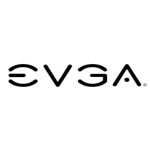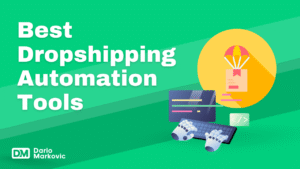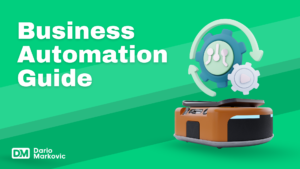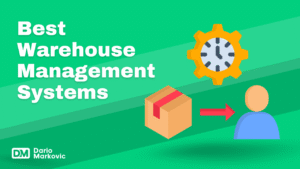I don’t care what anybody says- RGB gaming peripherals are fun!
Creating an immersive gaming experience often includes the aesthetic appeal of RGB (Red, Green, Blue) lighting. This guide will walk you through the essentials of setting up a complete RGB gaming peripheral setup, from selecting components to managing lighting.
RGB lighting has really taken off in the gaming community, turning standard setups into vibrant showcases.
This trend started gaining traction back in the mid-2010s when gamers began looking for ways to make their rigs stand out and create a more immersive experience.
Why Yes, We Love Shiny Things!
Nowadays, RGB isn’t just about aesthetics; it can also help you see better in low-light conditions and provide useful visual cues during gameplay.
So, what’s the deal with our love for RGB? It’s all about setting the right mood. Different colors can evoke different feelings—like red for excitement, blue for a chill vibe, or green for something more relaxed.
Plus, with millions of color combinations to choose from, you can really personalize your space and keep things fresh each time you game.
This blog is a part of my “Products” series. If you want read other blogs in this series, you can click here, for a blog about budget-friendly keyboards, or here, to learn about the difference between mechanical and membrane keyboards, with my selection of the best ones on the market at the moment.
These blogs are written as a help in making consumers’ choice. But if you’re interested in this topic from a perspective of a potential reseller, maybe looking for products to display in your e-commerce store, then this blog post could be of your interest. Also this one, this one, and this one. Have fun!
RGB Gaming Peripherals: 3 Point Summary
RGB Component Selection: The blog emphasizes the importance of choosing compatible RGB components, such as motherboards and graphics cards, that support RGB headers (5V ARGB and 12V RGB). It suggests using brands like ASUS for motherboards and EVGA or ASUS Strix for graphics cards to ensure individual LED control and better integration with RGB control software like SignalRGB.
Managing RGB Lighting: Modern RGB setups can be managed through centralized software applications, allowing users to sync various RGB devices from different manufacturers without needing multiple programs. This simplifies the process of customizing lighting effects across the entire setup.
Enhancing Aesthetics with Accessories: The guide highlights the use of additional accessories such as RGB strips, fans, and controllers to enhance the overall visual appeal of a gaming setup. It recommends using affordable options for RGB strips and emphasizes the importance of cable management to maintain a clean look.
1. Choosing Your Components
Motherboard:
- Look for a motherboard that supports RGB headers. Most modern gaming motherboards, especially from brands like ASUS and MSI, come with both 5V ARGB and 12V RGB headers. This allows for flexibility in connecting various RGB devices.
Graphics Card:
- Opt for a graphics card with built-in RGB capabilities. The ASUS Strix series is highly recommended for individual LED control, while other brands may treat the RGB as a single zone. Ensure that your graphics card matches your CPU to avoid performance bottlenecks.
RAM:
Select RAM that features RGB lighting. Many manufacturers provide software to control the lighting effects.
2. Essential RGB Peripherals
Keyboards and Mice:
- Mechanical keyboards with customizable RGB lighting are essential for a complete setup. Brands like Corsair and Razer offer excellent options that allow for extensive lighting effects. For mice, while RGB is less critical for performance, many gamers prefer models that include it for aesthetic consistency.
Monitors:
Consider monitors with integrated RGB features or plan to add external LED strips behind them for ambient lighting. Popular models include the Razer Raptor and Alienware series.
3. Managing Your RGB Setup
Software Solutions:
- To manage multiple RGB devices from different manufacturers, consider using software like SignalRGB. This application allows you to sync all your RGB devices under one interface, eliminating the need for multiple programs.
RGB Controllers:
- An external controller can expand your options if your motherboard lacks sufficient headers. The Razer ARGB controller, for instance, can connect multiple ARGB devices and is compatible with various software solutions.
4. Cable Management and Aesthetics
Cable Management:
- Proper cable management is crucial not only for aesthetics but also for airflow within your case. Use cable ties or sleeves to keep cables organized and out of sight.
Lighting Placement:
- Strategically place LED strips inside your case and around your desk to enhance the overall look. Non-waterproof strips tend to be brighter and are often more suitable for indoor setups.
5. Final Touches
Ambient Lighting:
- Add mood lighting with smart bulbs or LED lamps that can change colors based on your gaming environment. This adds an extra layer of immersion to your setup.
RGB Accessories:
- Consider additional accessories like RGB headset stands or speakers to complete your gaming station’s aesthetic appeal.
Building an RGB gaming peripheral setup involves careful selection of components, effective management of lighting through software, and attention to aesthetics through cable management and placement of lights. By following these guidelines, you can create a visually stunning gaming environment that enhances your overall experience.
When selecting a motherboard for your RGB gaming setup, it’s essential to ensure it supports RGB lighting. Here’s a detailed guide on how to identify RGB support, along with five examples of motherboards that excel in this area.
Identifying RGB Support on Motherboards
What to Look For:
- RGB Headers:
- Types of Headers:3-pin 5V Addressable RGB (ARGB):
- Common Labels: Look for headers labeled as “RGB,” “ARGB,” “LED,” or specific designations like “JRAINBOW” (for ARGB) and “JRGB” (for standard RGB) depending on the manufacturer.
- Motherboard Manual:
- Always check the motherboard’s manual for specific details about the headers and their configuration.
- Visual Indicators:
- Headers typically resemble fan headers but may be slightly larger. The 3-pin ARGB header has one pin missing, while the 4-pin RGB header has all four pins present.
Top 5 Motherboards with RGB Support
| Motherboard Model | Rating | Connections | Max RAM Support | RAM Slots | RGB Header Types |
|---|---|---|---|---|---|
| ASUS ROG Strix X570-E | 4.7/5 | 2 x PCIe 4.0 x16, USB 3.2 Gen 2 | 128 GB | 4 | 2 x ARGB, 2 x RGB |
| MSI MPG B550 Gaming Edge WiFi | 4.6/5 | 1 x PCIe 4.0 x16, USB-C | 128 GB | 4 | 1 x ARGB, 1 x RGB |
| Gigabyte AORUS Z490 Master | 4.5/5 | 3 x PCIe x16, USB 3.2 Gen 2 | 128 GB | 4 | 3 x ARGB, 1 x RGB |
| ASRock B550 Taichi | 4.4/5 | 3 x PCIe 4.0 x16, USB-C | 128 GB | 4 | 2 x ARGB, 1 x RGB |
| EVGA Z490 DARK | 4.3/5 | 3 x PCIe x16, USB-C | 128 GB | 4 | 2 x ARGB, No standard RGB |
Details of Each Motherboard
1. ASUS ROG Strix X570-E
- Connections: Offers dual PCIe slots and multiple USB ports.
- Max RAM Support: Up to 128 GB.
- RAM Slots: 4 slots available for DDR4 memory.
- RGB Header Types: Includes two ARGB and two standard RGB headers.
2. MSI MPG B550 Gaming Edge WiFi
- Connections: Features one PCIe slot and USB-C connectivity.
- Max RAM Support: Supports up to 128 GB.
- RAM Slots: Contains 4 slots.
- RGB Header Types: One ARGB header and one standard RGB header.
3. Gigabyte AORUS Z490 Master
- Connections: Includes three PCIe slots and extensive USB options.
- Max RAM Support: Up to 128 GB.
- RAM Slots: Offers 4 slots for RAM.
- RGB Header Types: Three ARGB headers and one standard RGB header.
4. ASRock B550 Taichi
- Connections: Features three PCIe slots with USB-C support.
- Max RAM Support: Up to 128 GB.
- RAM Slots: Has 4 slots available.
- RGB Header Types: Two ARGB headers and one standard RGB header.
5. EVGA Z490 DARK
- Connections: Features three PCIe slots with USB-C support.
- Max RAM Support: Up to 128 GB.
- RAM Slots: Has 4 slots available.
- RGB Header Types: Two ARGB headers and one standard RGB header.
So, Which One?
When selecting a motherboard for your RGB gaming setup, ensure it has the appropriate headers for your desired lighting effects and sufficient RAM support for your needs. The listed motherboards provide a range of features and excellent ratings, making them great choices for any gamer looking to enhance their setup with vibrant RGB lighting.
When selecting a graphics card for your RGB gaming setup, it’s crucial to ensure it supports RGB lighting and to understand the specifications that will best fit your needs. Here’s a detailed guide on how to identify RGB support in graphics cards, along with five examples of popular models.
Identifying RGB Support on Graphics Cards
What to Look For:
- RGB Features:
- Most modern graphics cards come with RGB lighting, but the extent of control varies. Look for cards that specify “individual LED control” for customizable effects.
- Common branding includes “RGB,” “ARGB” (Addressable RGB), or specific software compatibility (like ASUS Aura Sync or MSI Mystic Light).
- Manufacturer Specifications:
- Check the specifications on the manufacturer’s website or product listings. Look for details about RGB lighting capabilities and any associated software for customization.
- Visual Indicators:
- Many graphics cards have RGB lighting in the form of logos, backplates, or customizable LED strips.
Top 5 Graphics Cards with RGB Support
| Graphics Card Model | Rating | Connections | Max RAM Support | RGB Control Type |
|---|---|---|---|---|
| ASUS ROG Strix GeForce RTX 4090 | 4.9/5 | PCIe 4.0 x16 | 24 GB GDDR6X | Aura Sync (ARGB) |
| MSI GeForce RTX 3080 Gaming X Trio | 4.7/5 | PCIe 4.0 x16 | 10 GB GDDR6X | Mystic Light (RGB) |
| Gigabyte AORUS GeForce RTX 3080 | 4.6/5 | PCIe 4.0 x16 | 10 GB GDDR6X | RGB Fusion (RGB) |
| EVGA GeForce RTX 3070 FTW3 | 4.5/5 | PCIe 4.0 x16 | 8 GB GDDR6 | Precision X1 (RGB) |
| ZOTAC Gaming GeForce RTX 3060 Ti | 4.4/5 | PCIe 4.0 x16 | 8 GB GDDR6 | FireStorm (RGB) |
Details of Each Graphics Card
1. ASUS ROG Strix GeForce RTX 4090
- Connections: Utilizes a PCIe 4.0 x16 interface.
- Max RAM Support: Equipped with 24 GB of GDDR6X memory.
- RGB Control Type: Features ASUS Aura Sync for customizable ARGB effects.
2. MSI GeForce RTX 3080 Gaming X Trio
- Connections: Uses PCIe 4.0 x16.
- Max RAM Support: Contains 10 GB of GDDR6X memory.
- RGB Control Type: Supports MSI Mystic Light for extensive RGB customization.
3. Gigabyte AORUS GeForce RTX 3080
- Connections: PCIe 4.0 x16 interface.
- Max RAM Support: Comes with 10 GB of GDDR6X memory.
- RGB Control Type: Utilizes Gigabyte’s RGB Fusion software for lighting control.
4. EVGA GeForce RTX 3070 FTW3
- Connections: PCIe 4.0 x16 interface.
- Max RAM Support: Comes with 10 GB of GDDR6X memory.
- RGB Control Type: Utilizes Gigabyte’s RGB Fusion software for lighting control.
5. ZOTAC Gaming GeForce RTX 3060 Ti
- Connections: PCIe 4.0 x16 interface.
- Max RAM Support: Equipped with 8 GB of GDDR6 memory.
- RGB Control Type: Uses ZOTAC FireStorm software for RGB management.
When choosing a graphics card for your RGB gaming setup, look for models that offer robust RGB features and compatibility with popular lighting control software like ASUS Aura Sync or MSI Mystic Light.
The listed graphics cards not only provide excellent performance but also allow you to customize your gaming rig’s aesthetics to match your style and preferences.
My Experience With RGB Gaming Peripherals
Let’s be real: we all know that RGB lighting adds at least 20 FPS and boosts overall performance by a solid 10%. I mean, who needs a high-end graphics card when you can just deck out your rig in a rainbow of colors? It’s practically science! Just look at those glowing LEDs—they’re practically screaming, “I’m fast!”
But here’s the catch: while we’re busy chasing that sweet, sweet RGB glow, we need to be careful not to accidentally buy parts that are more incompatible than my last relationship. You wouldn’t want your motherboard throwing shade at your graphics card because they can’t agree on whether to shine red or blue! So, let’s keep our setups looking fabulous and functioning smoothly—because nothing ruins a gaming session faster than a motherboard that refuses to play nice with your flashy new GPU. Happy gaming, and may your frames be high and your lights be bright!
FAQ
RGB gaming peripherals are devices such as keyboards, mice, motherboards, graphics cards, and other accessories that feature customizable lighting effects using the RGB color model. These peripherals allow users to create vibrant lighting schemes that can enhance the gaming experience and match personal aesthetics.
While RGB lighting itself doesn’t directly improve gaming performance, it can create an immersive atmosphere that enhances the overall gaming experience. Many gamers humorously claim that RGB adds “20 FPS” to their performance, but the actual benefits are more about aesthetics than functionality.
To determine if a motherboard supports RGB, check for:
- RGB Headers: Look for 3-pin (5V ARGB) or 4-pin (12V RGB) headers on the motherboard.
- Manufacturer Specifications: Review the product manual or specifications on the manufacturer’s website.
- Visual Indicators: Most motherboards will have labels like “RGB,” “ARGB,” or specific branding from manufacturers (e.g., ASUS Aura Sync).
Yes, you can mix and match RGB components from different brands, but compatibility may vary. Using software like SignalRGB can help synchronize lighting across various devices. However, ensure that your motherboard has enough headers and that the components support the same type of RGB control (ARGB vs. standard RGB).
RGB lighting can typically be controlled through:
- Manufacturer Software: Most brands provide their own software (e.g., MSI Mystic Light, ASUS Aura Sync) for customizing lighting effects.
- Third-Party Applications: Programs like SignalRGB allow for centralized control of multiple RGB devices from different manufacturers.
- Physical Controllers: Some RGB setups come with dedicated controllers for manual adjustments.
When purchasing RGB peripherals, consider:
- Compatibility: Ensure that all components work together, especially regarding RGB headers and software.
- Quality: Look for reputable brands known for reliable performance and good customer support.
- Aesthetics: Choose colors and effects that match your personal style and gaming setup.
While RGB peripherals can enhance your setup’s look, potential downsides include:
- Price: They can be more expensive than non-RGB counterparts.
- Power Consumption: Additional lighting may slightly increase power usage.
- Overheating Risks: In rare cases, excessive lighting in poorly ventilated cases can contribute to heat buildup.
To manage cable clutter:
- Use cable ties or sleeves to keep cables organized.
- Route cables behind your desk or through cable management channels in your case.
- Consider using wireless peripherals when possible to reduce cable mess.
Yes! You can add RGB strips to your setup as long as you have compatible headers on your motherboard or an external controller. Make sure to choose strips that match the type of RGB header you have (ARGB or standard RGB).
Some popular brands known for their high-quality RGB gaming peripherals include:
- ASUS
- MSI
- Corsair
- Razer
- Gigabyte
- EVGA